What is YOLO and How can it be used
There is a new program on computer vision. You might have heard about this new program but for those who have not, it is YOLO. No, it’s not You Only Live Once. No, it’s not just some catchy world that people use to say hello. In this article, you’re going to have an in depth and simplified explainasion of YOLO.
Just note that this is a very simplified explanation of YOLO and what it does.
What is YOLO?
YOLO stands for You Only Look Once. You can tell by the abbreviation that this program “only looks once”. YOLO is a simple AI that detects objects. It can be easily downloaded from a Github repository. Usually, an object detection AI will have to scan each little part to recognize the image. This is extremely accurate but slow. YOLO takes a different approach and scans the whole picture instead of looking at each pixel. This makes YOLO faster than most CNN (convolutional neural network) programs.
How does it work?
- First, YOLO splits the selected image into a S x S grid. Most of the squares’ area is depending on the image size. Usually, If we have photos larger than 1000 pixels, they will have to be resized to a smaller dimension.
- Second, YOLO classifies each grid to each object detected. If there aren’t any or they’re too small to identify, it leaves it blank
- After classifying each grid estimates each object’s precise dimensions. It will then removes any unnecessary or incorrect object estimations.
- Finally, YOLO boxes the estimated objects and labels them as what it thinks the object is.
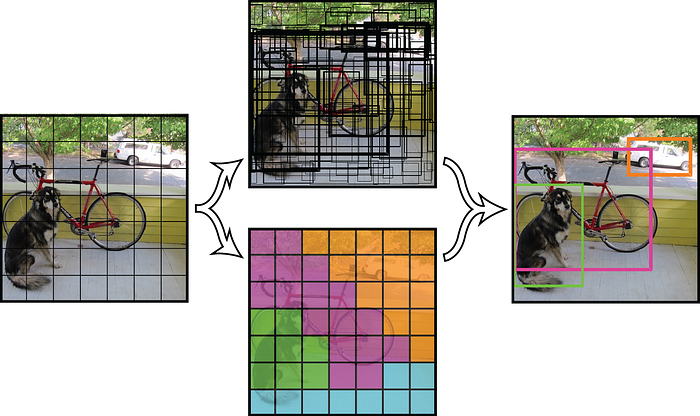
What are the applications of YOLO?
There are so many applications of YOLO. This can range from just detecting objects to analyze data to creating full self-driving cars like Tesla. I will list 5 of the thousands. There can be wild ideas to general ideas such as detecting when is dad coming home from work. There is no wrong way of using YOLO.
- Drones
- Self-driving cars
- Collision avoidance systems
- Automation of vehicles
- Face detection
How do you install YOLO?
Usually, you just install the configuration and the weights files. I used OpenCV in Google Collaborator. I used https://github.com/pjreddie/darknet to download my cfg file and weights. While you are at the site, it is best to download or upload the whole thing to your drive. This way, you get all of the versions (from 1 to 3) of YOLO as well as the cfg and weights along with coco. names. Once you are done, all you have to do is write the code. I recommend Edureka for writing the code.
If you don’t want to download or upload any of the weights or cfg files, I recommend watching “Machine learning hub” on Youtube for more details. Both of these videos are of great help. If you can’t open google collaborator, you can also use Anaconda to help you. Anaconda is also a python software just like Collaborator.
Links:
Darknet — https://github.com/pjreddie/darknet
Machine Learning Hub — https://www.youtube.com/watch?v=bTIKY2NYBUg
